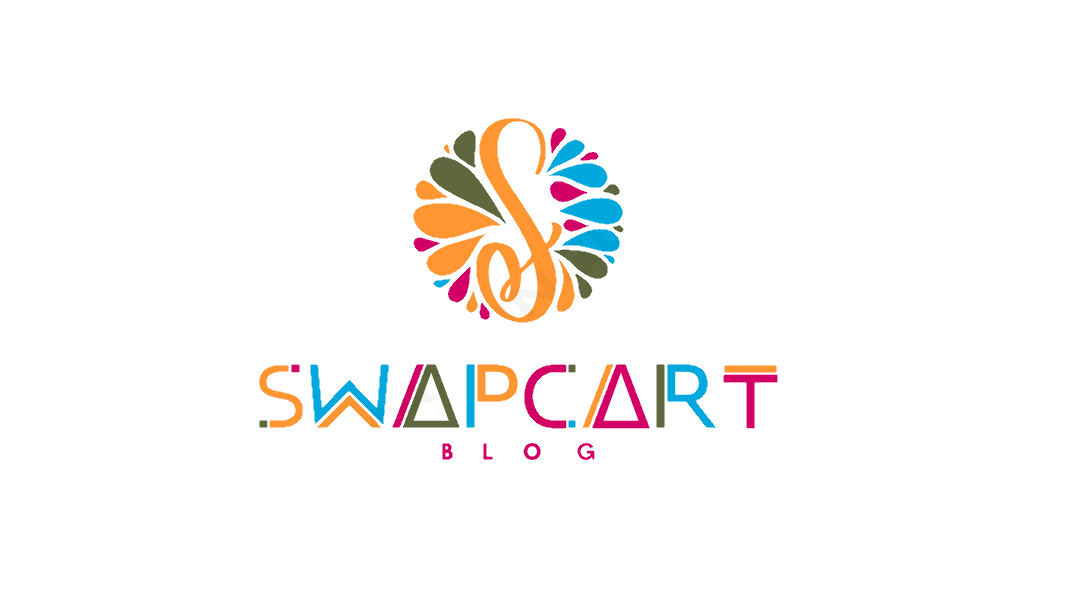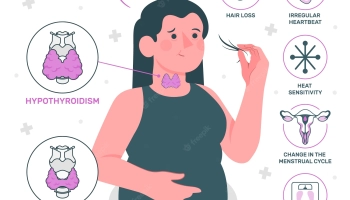To create a bootable USB drive, you will need a few things:
- Download and install PowerISO on your computer.
- Connect the USB drive to your computer.
- Open PowerISO and click on “Tools” in the menu bar, then select “Create Bootable USB Drive”.
- In the “Create Bootable USB Drive” window, select the ISO file of the operating system or software you want to boot from by clicking the “…” button next to the “Image File” field.
- Choose the USB drive you want to use by selecting it from the “Destination USB Drive” dropdown menu.
- Select the partition scheme and file system type as per your requirement.
- Click the “Start” button and wait for PowerISO to finish create bootable USB drives.
Once the process is complete, you can disconnect the USB drive and use it to boot your computer or install the operating system or software.

The minimum requirements for creating a bootable USB drive depend on the operating system or software that you want to boot from the USB drive.
Here are some general minimum requirements for creating a bootable USB drive:
- USB drive: A USB 2.0 or 3.0 drive with a minimum capacity of 4 GB is usually sufficient for most operating systems or software. However, some operating systems or software may require a larger capacity USB drive, so you should check the requirements before creating a bootable USB drive.
- Tool: You need a tool that can write the operating system or software files onto the USB drive in a bootable format. There are several free and paid tools available for creating bootable USB drives, such as Rufus, PowerISO, and UNetbootin.
- ISO file: You need an ISO file of the operating system or software that you want to boot from the USB drive. The ISO file should be downloaded from a trusted source and should be compatible with the tool you are using to create bootable USB drives.

create bootable USB drives
Sandisk Cruzer Blade 64 GB